🚨 One-Stop-Shop Klipper Configuration
This branch contains the OSS Klipper configuration that can be used with any single-extruder printer running Klipper. You must, however, have a working printer.cfg.
| Printer | Branch |
|---|---|
| Sovol SV06 | master |
| Sovol SV06 Skr-Mini-E3-V3.0 | skr-mini-e3-v3 |
| Sovol SV06 Plus | sv06-plus |
{\normalsize{\textcolor{darkturquoise}{\texttt{All other printers}}}} |
⚡ \small{\textcolor{darkturquoise}{\text{YOU ARE HERE}}} ⚡ |
I am creating these files for my personal use and cannot be held responsible for what it might do to your printer. Use at your own risk.
Outline
- Features
- Stay Up-to-Date
- Preface
- Before You Begin
- Klipper Installation
- Initial Steps
- Adjust Your Slicer
- Support Me
- Directory Structure
- FAQ
- Useful Resources
- Sovol Official Links
- Sources
Features
- 💥 This Klipper configuration is an endpoint, meaning that it contains everything that you could possibly need in order to have an excellent Klipper experience! 💥 CoreXY users can rightly disagree and say that it lacks the quad gantry levelling macros. Please create a pull request if you can help in this regard!
- Filament runout sensor usage implemented.
- Minimum configuration settings for Mainsail/Fluidd.
- Pre-configured configuration bundles based on the Ellis SuperSlicer Print Profiles
- SuperSlicer
- PrusaSlicer
- Macros
- Improved mechanical gantry calibration/
G34macro that provides the user audio feedback, and time to check the calibration. - Misc macros:
PRINT_START,CANCEL_PRINT,PRINT_END,PAUSE,RESUME. - Parking macros (parks the printhead at various locations):
PARKFRONT,PARKFRONTLOW,PARKREAR,PARKCENTER,PARKBED. - Load/unload filament macros.
PURGE_LINEmacro.TEST_SPEEDmacro. Find instructions here.
- Improved mechanical gantry calibration/
- Klipper Adaptive Meshing & Purging (KAMP) integrated. Read about it here.
Stay Up-to-Date
{\normalsize{\textcolor{goldenrod}{\texttt{Star ⭐ this project}}}}
Watch for releases and updates. Please see this discussion.
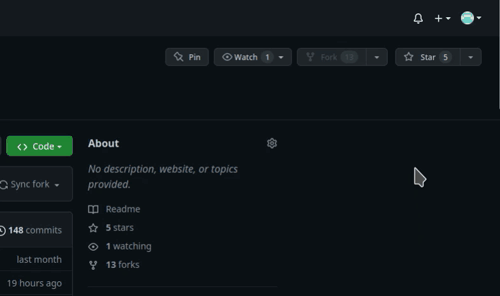
Preface
Although I've made switching over to Klipper as easy as is possible, it can still be a challenge for some, especially considering that most of you have likely never used GNU+Linux. Save yourself the frustration, and fully read all the documentation on this page. Also note that Klipper is not a must, and is not for everyone. You can stick with Marlin, and have a fine 3D printing experience.
Before You Begin
- This entire page is a 12 minute read. Save yourself hours of troubleshooting and read this documentation fully.
- It is assumed that you already have a working
printer.cfgand you already have your printer up and running Klipper. - The master branch of this repo contains baby step by step instructions on how to get Klipper going for a particular bed printer (Sovol SV06). If you are a beginner, you might find those instructions useful.
- Make sure your printer is in good physical condition, because print and travel speeds will be a lot faster than they were before. Beginner's would be wise to go through the steps mentioned here. Consider yourself warned.
- Follow the steps in order.
- If an error was reported at a step, do no proceed to the next step.
- It is assumed that you are connected to your host Raspberry Pi (or other host device) via SSH, and that your printer motherboard is connected to the host via a data USB cable. 💡 Most of the micro USB cables that you find at home are unlikely to be data cables, and it's not possible to tell just by looking.
- Disable the USB cable's 5V pin.
- It is also assumed that the username on the host device is
pi. If that is not the case, you will have to manually editmoonraker.confandcfgs/misc-macros.cfgand change any mentions of/home/pito/home/yourUserName. - Klipper must be installed on the host Raspberry Pi for everything to work. Easiest is to use a MainsailOS image. Alternatively, you can install
FluiddorMainsailvia KIAUH. - Klipper must be up to date. Find updating instructions here.
- Robert Redford's performance in Spy Game (2001) was superb!
It is assumed that there is one instance of Klipper installed. If you have multiple instances of Klipper installed, viaKIAUHfor example, then this guide is not for you. You can still use all the configs of course, but the steps in this guide will likely not work for you.- Your question has probably been answered already, but if it hasn't, please post in the Discussion section.
- I would recommend searching for the word
NOTEin this repository. There are roughly half a dozen short points amongst the various files that you should be aware of if you're using this configuration. - You must have a
bed_meshforPRINT_STARTto work correctly. If you do not have probe to create abed_mesh, simply comment out the lineBED_MESH_PROFILE LOAD=defaultin thePRINT_STARTmacro.
Klipper Installation
Flash Firmware
You must flash your motherboard according to the manufacturer's instructions.
Download OSS Klipper Configuration
- Download the
ZIPfile containing the Klipper configuration. - The parent folder in the
ZIPisSovol-SV06-firmware-any-printer. This is relevant in the next step. - Extract only the contents of the parent folder into
~/printer_data/config.
See what files are necessary and which ones can be skipped here.
💡 If you get a warning that you already have a moonraker.conf and if you're not using a low powered device such as a Raspberry Pi Zero, do not overwrite the existing moonraker.conf and simply paste the following into it:
[file_manager]
enable_object_processing: True
Setup Instructions
Simply add [include ./osskc.cfg] somewhere at the top of your printer.cfg.
Initial Steps
Adjust Configuration with MCU Path
-
Find what port the
mcu(printer motherboard) is connected to via one of the following commands:ls /dev/serial/by-id/*ls /dev/serial/by-path/*
- The output will be something along the lines of
/dev/serial/by-id/usb-1a86_USB2.0-Serial-if00-port0
-
Adjust the
[mcu]section inprinter.cfgaccordingly.# 🗒️ This is just an example [mcu] serial: /dev/serial/by-id/usb-1a86_USB2.0-Serial-if00-port0 restart_method: command -
Do a
FIRMWARE_RESTART.
If the Klipper flash that you did earlier was successful, and you've done everything else correctly, you should see no errors or warnings in the Mainsail/Fluidd dashboard. Klipper has successfully been installed on your printer!
Configure Your Printer
❗☠️ Your finger should be on the power switch for most of these steps ☠️❗
❗☠️ Power off if there is a collision/problem ☠️❗
💡 The {\small{\textcolor{red}{\texttt{EMERGENCY STOP}}}} button in your dashboard works faster than hitting the power switch.
💡 Do a practice emergency stop.
💡 I recommend no filament be loaded for any of these steps.
🗒️ You will be pasting/typing these commands into the Mainsail/Fluidd console.
- Check to see if
XandYmax positions can be reached, and adjustposition_max, if necessary. I recommend leaving a 2mm gap for safety.G28G90G1 X{insert_X_position_max_here} F3000- Example
G1 X223 F3000
- Example
G1 Y{insert_Y_position_max_here} F3000- Example
G1 Y223 F3000
- Example
- This step is optional: do this step if the official firmware for your printer has this as an option. Mechanical gantry calibration;
G34. After the controlled collision against the beam at the top, there will be a 10 second pause for you to verify that both sides of the gantry are pressed up against thestoppersat the top.You will hear a succession of beeps.- Figure out your
Zposition_maxby baby stepping your way up to the beam, and adjustposition_max, if necessary.
- Figure out your
- PID tune the bed. Ideally, all PID tuning should occur at the temperatures that you print most at.
PID_TEST_BED TEMP=70SAVE_CONFIG(once completed)
- PID tune the extruder while part cooling fan runs at 25%.
PID_TEST_HOTEND TEMP=245SAVE_CONFIG(once completed)
- Adjust
z_offset. Make sure your nozzle if very clean. Do the Paper test.DO_PROBE_CALIBRATE- Follow
z_offsetsetup in Mainsail/Fluidd. SAVE_CONFIG(once completed)
- This step is optional. Create a bed mesh.
DO_CREATE_MESHSAVE_CONFIG(once completed)
🏁 If you've made it here, then your printer has been Klipperized, and is ready to print! 🏁
But first, adjust your slicer.
Adjust Your Slicer
💡 If you are using the config bundles found on this repo, you can skip this step.
You need to adjust the start and end gcode in your slicer. The relevant macros are PRINT_START and PRINT_END. Find instructions here.
Line Purge
If you would like to print a purge line before your print starts, at the end of your start gcode, on a new line, add one of the following:
PURGE_LINE; prints a standard purge line.LINE_PURGE; prints KAMP's purge line. ⚠️ Do not attempt to use without reading this section.
# 🗒️ This is just an example Start G-Code
PRINT_START ...
PURGE_LINE
Support Me
Please ⭐ star this repository!
If you found my work useful, buy me a ![]() .
.
Directory Structure
This repository contains many files and folders. Some are necessary for this Klipper configuration to work, others are not.
- Necessary items are marked with a ✅.
- Items that can optionally be deleted are marked with a ❌.
├── cfgs/ ✅
├── CODE_OF_CONDUCT.md ❌
├── CONTRIBUTING.md ❌
├── .github/ ❌
├── .gitignore ❌
├── images/ ❌
├── LICENSE ❌
├── misc/ ❌
├── moonraker.conf ✅ ❔
├── osskc.cfg ✅
├── README.md ❌
├── SECURITY.md ❌
└── .vscode/ ❌
FAQ
How do I import a configuration bundle into SuperSlicer/PrusaSlicer?
Please see this discussion.
How do I print using SuperSlicer?
Please see this discussion.
When does beeping occur?
The printer will beep upon:
- Filament runout.
- Filament change/
M600. - Upon
PRINT_END. MECHANICAL_GANTRY_CALIBRATION/G34.
Adjust behaviour according to your needs.
| File | cfgs/misc-macros.cfg |
|---|---|
| Section | [gcode_macro _globals] |
| Variable | variable_beeping_enabled |
| Disable | 0 |
| Enable | 1 (default) |
I want to use a filament sensor. How do I set it up?
You can find information about the physical setup here.
Adjust behaviour according to your needs.
| File | cfgs/misc-macros.cfg |
|---|---|
| Section | [gcode_macro _globals] |
| Variable | variable_filament_sensor_enabled |
| Disable | 0 (default) |
| Enable | 1 |
My filament runout sensor works, but I just started a print without any filament loaded. What gives?
A simple runout sensor can only detect a change in state. So, if you start a print without filament loaded, the printer will not know that there is no filament loaded. You should test your sensor by having filament loaded, starting a print, then cutting the filament. The expected behaviour is that the print will pause, and as long as you have beeping enabled, you will hear 3 annoying beeps.
What happens when I put in M600/colour change at a certain layer?
- The printer will beep 3 times (not annoyingly).
- Printing will stop.
- The printhead will park itself front center.
- The hotend will turn off, but the bed will remain hot.
What happens when I pause a print?
Same behaviour as M600/colour change except there won't be any beeping.
What happens when filament runs out?
If you have a working filament sensor, the same behaviour as M600/colour change will occur except the beeps will be fairly annoying.
How do I resume a print after a colour change or filament runout?
⚠️ Do not disable the stepper motors during this process!
The printhead is now parked front center waiting for you to insert filament. You will:
- Heat up the hotend to the desired temperature.
- Use your Klipper dashboard.
- Purge (push) some filament through the nozzle.
- Use your Klipper dashboard, and extrude maybe 50mm (for a colour change you probably want to extrude more).
- OR, you can push some filament by hand making sure to first disengage the extruder's spring loaded arm.
- Hit resume in your Klipper dashboard.
How do I enable KAMP (Klipper Adaptive Meshing & Purging)?
⚠️ No KAMP functionality can be used on low-powered devices such as the Raspberry Pi Zero.
⚠️ If KAMP is disabled, and there is no default mesh, PRINT_START will crash.
🗒️ The Label objects setting in your slicer must be enabled for KAMP to work.
🗒️ LINE_PURGE is useable (on appropriate devices) even if KAMP is disabled.
This repo contains all the code from the KAMP repository, however, only the adaptive meshing and LINE_PURGE functionality of KAMP has been configured and tested for use. To enable other functionality, adjust /cfgs/kamp/KAMP_Settings.cfg.
Adjust behaviour according to your needs.
| File | cfgs/misc-macros.cfg |
|---|---|
| Section | [gcode_macro _globals] |
| Variable | variable_kamp_enable |
| Disable | 0 (default) |
| Enable | 1 |
How do I use the TEST_SPEED macro?
⚠️ This is for advanced users only, with well oiled machines. You can cause serious damage to your printer if you're not careful. ☠️ You have been warned ☠️.
Find full instructions here.
Some tips:
- Before running with
ITERATIONS=40with an untested speed/accel value, run withITERATIONS=1. - Pay close attention throughout the run, so that you can click
{\small{\textcolor{red}{\texttt{EMERGENCY STOP}}}}at a moment's notice. - This macro will simply help you determine the maximum speed your printhead and bed can reliably move at, not necessarily print at. The bottleneck for my SV06, for example, is the 15mm/s^2 that the hotend maxes out at (well under 200mm/s actual print speed).
How do I compile my own firmware?
Please see this discussion.
Useful Resources
- Everything Sovol SV06
- RP2040-Zero ADXL345 Connection Klipper
- ⭐⭐⭐⭐⭐ Ellis' Print Tuning Guide
- Simplify3D Print Quality Troubleshooting Guide
