8.7 KiB
🚨 One-Stop-Shop Klipper Configuration
This branch contains the OSS Klipper configuration that can be used with any printer running Klipper.
If you were looking for the OSS Klipper configuration for the Sovol SV06, please switch to the master branch.
Highlights
- 💥 This Klipper configuration is an endpoint, meaning that it contains everything that you could possibly need in order to have an excellent Klipper experience! 💥 Voron users can rightly disagree and say that it lacks the quad gantry leveling macros. Please create a pull request if you can help in this regard!
NEW Filament runout sensor usage implemented.
Filament runout sensor usage implemented. 
- Minimum configuration settings for Mainsail/Fluiddpi to work.
- SuperSlicer config bundle that contains the printer configuration, as well as what are considered by many to be the best print settings available for any FDM printer (Ellis' SuperSlicer Profiles). Find the differences between the different print setting profiles here. But basically, the 45 degree profile places the seam at the back.
- Macros
- Improved mechanical gantry calibration/
G34macro that provides the user audio feedback, and time to check the calibration. ⚠️ This is for i3 style printers only, see example video here. - Misc macros:
PRINT_START,CANCEL_PRINT,PRINT_END,PAUSE,RESUME. - Parking macros (parks the printhead at various locations):
PARKFRONT,PARKFRONTLOW,PARKREAR,PARKCENTER,PARKBED. - Load/unload filament macros.
- Purge line macro.
- Improved mechanical gantry calibration/
Stay Up-to-Date
I work on this repository all the time and a lot of new features are coming. Watch releases of this repository to be notified for future updates:
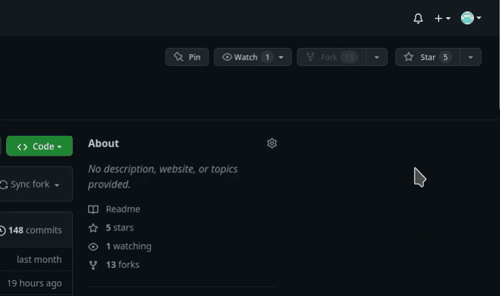
Installation Steps
Before You Begin
- Know what you're getting into by reading this documentation fully!
- It is assumed that you are connected to your host Raspberry Pi (or other host device) via SSH, and that your printer motherboard is connected to the host via a data USB cable.
- It is assumed that the username on the host device is
pi. If that is not the case, you will have to manually editmoonraker.confandcfgs/misc-macros.cfgand change any mentions of/home/pito/home/yourUserName. - It is assumed that you already have a working
printer.cfgand you already have your printer up and running Klipper. - I would recommend searching for the word
NOTEin this repository. There are roughly half a dozen short points amongst the various files that you should be aware of if you're using this configuration.
Download the Configuration
- Download the
ZIPfile containing the Klipper configuration. - The parent folder in the
ZIPisSovol-SV06-firmware-any-printer. This is relevant in the next step. - Extract only the contents of the parent folder into
~/printer_data/config.
💡 If you get a warning that you already have a moonraker.conf (which you probably do since you're already up and running Klipper), and you're not using a low powered device such as the RPi Zero, you need to simply paste the following into your existing moonraker.conf:
[file_manager]
enable_object_processing: True
Setup Instructions
Simply add [include ./osskc.cfg] somewhere at the top of your printer.cfg.
Directory Structure
This repository contains many files and folders. Some are necessary for this Klipper configuration to work, others are not.
- Necessary items are marked with a ✅.
- Items that can optionally be deleted are marked with a ❌.
├── cfgs ✅
│ ├── adxl-direct.cfg
│ ├── adxl-rp2040.cfg
│ ├── MECHANICAL_GANTRY_CALIBRATION.cfg
│ ├── misc-macros.cfg
│ ├── PARKING.cfg
│ └── TEST_SPEED.cfg
├── .vscode❌
├── .gitignore❌
├── images ❌
│ ├── githubstar.gif
│ ├── heart.gif
│ └── party_blob.gif
├── misc ❌
│ ├── cup-border.png
│ ├── logo_white_stroke.png
│ └── SuperSlicer_config_bundle.ini
├── moonraker.conf ✅ ❌ ¿? (depends if you already have this file or not)
├── osskc.cfg ✅
└── README.md ❌
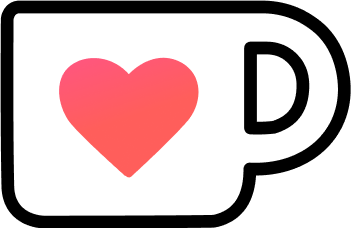 Support Me
Support Me 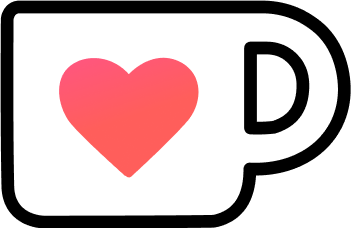
![]() If you found my work useful, please consider buying me a
If you found my work useful, please consider buying me a ![]() .
.
FAQ
How do I import a SuperSlicer configuration bundle (SuperSlicer_config_bundle.ini) into SuperSlicer?
Please see this discussion.
How do I print using SuperSlicer?
Please see this discussion.
When does beeping occur?
If you have a beeper pin set in your printer.cfg, the printer will beep upon:
- Filament runout.
- Filament change/
M600. - Upon
PRINT_END. MECHANICAL_GANTRY_CALIBRATION/G34.
How do I disable beeping?
Make the following changes according to your needs. All beeping will be disabled except during gantry calibration.
| File | cfgs/misc-macros.cfg |
|---|---|
| Section | [gcode_macro _globals] |
| Variable | variable_beeping_enabled |
| Disable beeping | 0 |
| Enable beeping | 1 |
I have a simple filament sensor connected. How do I enable/disable it?
Make the following changes according to your needs. Also, search for the word NOTE in this repository to find other places where such a sensor might come into play.
| File | cfgs/misc-macros.cfg |
|---|---|
| Section | [gcode_macro _globals] |
| Variable | variable_filament_sensor_enabled |
| Disable sensor | 0 |
| Enable sensor | 1 |
My filament runout sensor works, but I just started a print without any filament loaded. What gives?
A simple runout sensor can only detect a change in state. So, if you start a print without filament loaded, the printer will not know that there is no filament loaded. You should test your sensor by having filament loaded, starting a print, then cutting the filament. The expected behaviour is that the print will pause, and as long as you have beeping enabled, you will hear 3 annoying beeps.
What happens when I put in M600/colour change at a certain layer?
- The printer will beep 3 times (not annoyingly).
- Printing will stop.
- The printhead will park itself front center.
- The hotend will turn off, but the bed will remain hot.
What happens when I pause a print?
Same behaviour as M600/colour change except there won't be any beeping.
What happens when filament runs out?
If you have a working filament sensor, the same behaviour as M600/colour change will occurexcept the beeps will be fairly annoying.
How do I resume a print after a colour change or filament runout?
Do no disable the stepper motors during this process!
The printhead is now parked front center waiting for you to insert filament. You will:
- Heat up the hotend to the desired temperature.
- Use your Klipper dashboard.
- Purge (push) some filament through the nozzle.
- Use your Klipper dashboard, and extrude maybe 50mm (for a colour change you probably want to extrude more).
- OR, you can push some filament by hand making sure to first disengage the extruder's spring loaded arm.
- Hit resume in your Klipper dashboard.
