10 KiB
🚨 One-Stop-Shop Klipper Configuration
This branch contains the OSS Klipper configuration that can be used with any printer running Klipper.
| Printer | Branch |
|---|---|
| Sovol SV06 | master |
| Sovol SV06 Skr-Mini-E3-V3.0 | skr-mini-e3-v3 |
| Sovol SV06 Plus | sv06-plus |
{\normalsize{\textcolor{darkturquoise}{\texttt{All other printers}}}} |
⚡ \small{\textcolor{darkturquoise}{\text{YOU ARE HERE}}} ⚡ |
I am creating these files for my personal use and cannot be held responsible for what it might do to your printer. Use at your own risk.
Outline
- Features
- Stay Up-to-Date
- Preface
- Before You Begin
- Installation Steps
- Adjust Your Slicer
- Directory Structure
- Support Me
- FAQ
- Useful Resources
- Sovol Official Links
- Sources
Features
- 💥 This Klipper configuration is an endpoint, meaning that it contains everything that you could possibly need in order to have an excellent Klipper experience! 💥 CoreXY users can rightly disagree and say that it lacks the quad gantry levelling macros. Please create a pull request if you can help in this regard!
- Filament runout sensor usage implemented.
- Minimum configuration settings for Mainsail/Fluiddpi to work.
- A SuperSlicer config bundle that contains what are considered by many to be the best print settings available for any FDM printer (Ellis' SuperSlicer Profiles).
NEW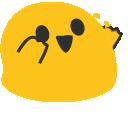 A PrusaSlicer config bundle based on Ellis' SuperSlicer Profiles.
A PrusaSlicer config bundle based on Ellis' SuperSlicer Profiles.- Macros
- Improved mechanical gantry calibration/
G34macro that provides the user audio feedback, and time to check the calibration. - Misc macros:
PRINT_START,CANCEL_PRINT,PRINT_END,PAUSE,RESUME. - Parking macros (parks the printhead at various locations):
PARKFRONT,PARKFRONTLOW,PARKREAR,PARKCENTER,PARKBED. - Load/unload filament macros.
PURGE_LINEmacro.NEW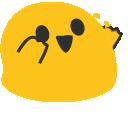
TEST_SPEEDmacro. Find instructions here.
- Improved mechanical gantry calibration/
NEW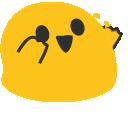 Klipper Adaptive Meshing & Purging (KAMP) added (disabled by default)! Read about it here.
Klipper Adaptive Meshing & Purging (KAMP) added (disabled by default)! Read about it here.
Stay Up-to-Date
⭐ {\normalsize{\textcolor{goldenrod}{\texttt{Star this project}}}}
Watch for releases and updates.
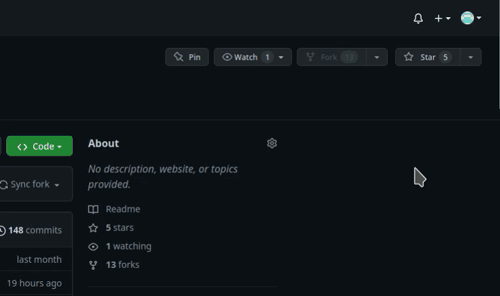
Preface
Although I've made switching over to Klipper as easy as is possible, it can still be a challenge for some, especially considering that most of you have likely never used GNU+Linux. Save yourself the frustration, and fully read all the documentation on this page. Also note that Klipper is not a must, and is not for everyone. You can stick with Marlin, and have a fine 3D printing experience.
Before You Begin
- This entire page is a 6 minute read. Save yourself hours of troubleshooting and read this documentation fully!
- It is assumed that you already have a working
printer.cfgand you already have your printer up and running Klipper. - The master branch of this repo contains step by step instructions on how to get Klipper going. If you are a beginner, you might find those instructions useful.
- Make sure your printer is in good physical condition, because print and travel speeds will be a lot faster than they were before. Beginner's would be wise to go through the steps mentioned here. Consider yourself warned.
- It is assumed that you are connected to your host Raspberry Pi (or other host device) via SSH, and that your printer motherboard is connected to the host via a data USB cable. 💡 Most of the micro USB cables that you find at home are unlikely to be data cables, and it's not possible to tell just by looking.
- Disable the USB cable's 5V pin.
- It is also assumed that the username on the host device is
pi. If that is not the case, you will have to manually editmoonraker.confandcfgs/misc-macros.cfgand change any mentions of/home/pito/home/yourUserName. - Your question has probably been answered already, but if it hasn't, please post in the Discussion section.
- I would recommend searching for the word
NOTEin this repository. There are roughly half a dozen short points amongst the various files that you should be aware of if you're using this configuration.
Installation Steps
Download OSS Klipper Configuration
- Download the
ZIPfile containing the Klipper configuration. - The parent folder in the
ZIPisSovol-SV06-firmware-any-printer. This is relevant in the next step. - Extract only the contents of the parent folder into
~/printer_data/config.
💡 If you get a warning that you already have a moonraker.conf (which you probably do since you're already up and running Klipper), and you're not using a low powered device such as a Raspberry Pi Zero, you need to simply paste the following into your existing moonraker.conf:
[file_manager]
enable_object_processing: True
Setup Instructions
Simply add [include ./osskc.cfg] somewhere at the top of your printer.cfg.
Adjust Your Slicer
You need to adjust the start and end gcode in your slicer. The relevant macros are PRINT_START and PRINT_END. Find instructions here.
If you would like to print a purge line before your print starts, at the end of your start gcode, on a new line add PURGE_LINE.
# 🗒️ This is just an example
PRINT_START ...
PURGE_LINE
Directory Structure
This repository contains many files and folders. Some are necessary for this Klipper configuration to work, others are not.
- Necessary items are marked with a ✅.
- Items that can optionally be deleted are marked with a ❌.
├── cfgs ✅
│ ├── adxl-direct.cfg
│ ├── adxl-rp2040.cfg
│ ├── adxl-rpi-pico-2x.cfg
│ ├── MECHANICAL_GANTRY_CALIBRATION.cfg
│ ├── misc-macros.cfg
│ ├── PARKING.cfg
│ └── TEST_SPEED.cfg
├── CODE_OF_CONDUCT.md ❌
├── CONTRIBUTING.md ❌
├── .github ❌
│ └── ISSUE_TEMPLATE
│ ├── bug_report.md
│ └── feature_request.md
├── .gitignore ❌
├── images ❌
│ ├── cup-border.png
│ ├── githubstar.gif
│ ├── heart.gif
│ ├── logo_white_stroke.png
│ └── party_blob.gif
├── misc ❌
│ └── SuperSlicer_config_bundle.ini
├── moonraker.conf ✅ ❌ ¿? (depends if you already have this file or not)
├── osskc.cfg ✅
├── README.md ❌
└── .vscode ❌
└── settings.json
Support Me
Please ⭐ star this repository!
If you found my work useful, consider buying me a ![]() .
.
FAQ
Please find answers to common questions here.
Useful Resources
- Everything Sovol SV06
- RP2040-Zero ADXL345 Connection Klipper
- ⭐⭐⭐⭐⭐ Ellis' Print Tuning Guide
- Simplify3D Print Quality Troubleshooting Guide
