Please consider donating to support my open source work ❤️
# One-Stop-Shop Klipper Configuration | Printer | Branch | | ------------------------------------------------------------- | ----------------------------------------------------------------------------------------- | | ${\normalsize{\textcolor{darkturquoise}{\text{Sovol SV06}}}}$ | ⚡ ${\scriptsize{\textcolor{darkturquoise}{\text{YOU ARE HERE}}}}$ ⚡ | | Sovol SV06 SKR-Mini-E3-V3.0 | [skr-mini-e3-v3](https://github.com/bassamanator/Sovol-SV06-firmware/tree/skr-mini-e3-v3) | | Sovol SV06 Fly-E3-Pro-V3 | [fly-e3-pro-v3](https://github.com/ElPainis/Fly-E3-Pro-v3) \*\* | | Sovol SV06 Plus | [sv06-plus](https://github.com/bassamanator/Sovol-SV06-firmware/tree/sv06-plus) | | All other printers | [any-printer](https://github.com/bassamanator/Sovol-SV06-firmware/tree/any-printer) | ${\small{\textit{** Maintained by ElPainis}}}$ > [!WARNING] > I am creating these files for my personal use and cannot be held responsible for what it might do to your printer. Use at your own risk. ## Outline - [Features](#features) - [Stay Up-to-Date](#stay-up-to-date) - [Preface](#preface) - [Before You Begin](#before-you-begin) - [Klipper Installation](#klipper-installation) - [Flash Firmware](#flash-firmware) - [Download OSS Klipper Configuration](#download-oss-klipper-configuration) - [Initial Steps](#initial-steps) 1. [Adjust Configuration with MCU Path](#adjust-configuration-with-mcu-path) 2. [Configure Your Printer](#configure-your-printer) - [Adjust Your Slicer](#adjust-your-slicer) - [Support Me](#support-me) - [Directory Structure](#directory-structure) - [Special Considerations](#special-considerations) - [FAQ](#faq) - [Useful Resources](#useful-resources) - [Sovol Official Links](#sovol-official-links) - [Sources](#sources) ## Features - 💥 This Klipper configuration is an _endpoint_, meaning that it contains **everything** that you could possibly need in order to have an excellent Klipper experience! 💥 - Filament runout sensor usage implemented. - Minimum configuration settings for `Mainsail` and `Fluidd`. - Pre-configured configuration bundles based on the [Ellis SuperSlicer Print Profiles](https://github.com/AndrewEllis93/Ellis-SuperSlicer-Profiles): - SuperSlicer - PrusaSlicer - 🚀 OrcaSlicer 🚀 - Printer profiles: `SV06/Plus`; `SV07/Plus` - Bed model and texture to use in SuperSlicer/PrusaSlicer. - Macros: - **Improved** mechanical gantry calibration/`G34` macro that provides the user audio feedback, and time to check the calibration. - Misc macros: `PRINT_START`, `CANCEL_PRINT`, `PRINT_END`, `PAUSE`, `RESUME`. - Parking macros (parks the printhead at various locations): `PARKFRONT`, `PARKFRONTLOW`, `PARKREAR`, `PARKCENTER`, `PARKBED`. - Load/unload filament macros. - `PURGE_LINE` macro. - `TEST_SPEED` macro. Find instructions [here](#how-do-i-use-the-test_speed-macro). - Klipper Adaptive Meshing & Purging (KAMP) integrated. Read about it [here](#what-do-i-need-to-know-about-kamp). [🔼 Back to top](#outline) ## Stay Up-to-Date ${\normalsize{\textcolor{goldenrod}{\texttt{Star ⭐ this project.}}}}$ Watch for [updates](https://github.com/bassamanator/Sovol-SV06-firmware/discussions/37).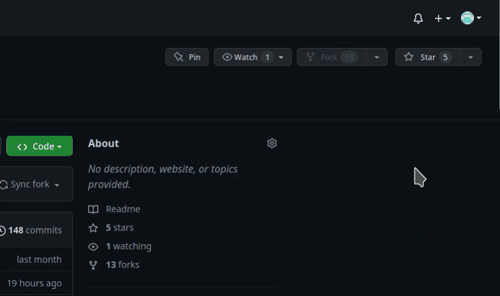 [🔼 Back to top](#outline)
## Preface
Although I've made switching over to Klipper as easy as is possible, it can still be a challenge for some, especially considering that most of you have likely never used GNU+Linux. Save yourself the frustration, and fully read this documentation. Also note that Klipper is not a _must_, and is not for everyone. You can stick with Marlin, and have a fine 3D printing experience.
In many ways, this entire repository can be considered _my opinion_ on the `3D printing experience` and this has been _my attempt_ to share that experience. Some factors, such as _accuracy_ and _testing_, have been at the forefront of my thoughts during this process. I hope you find this repository suitable. Cheers.
[🔼 Back to top](#outline)
## Before You Begin
- This entire page is a **9 minute read**. Save yourself _hours of troubleshooting_ and read this documentation fully.
- Follow the steps in order. If an error was reported at a step, do no proceed to the next step.
- It is assumed that you are connected to your host Raspberry Pi (or other host device) via SSH, and that your printer motherboard is connected to the host via a _data_ USB cable.
- It is also assumed that the username on the host device is `pi`. If that is not the case, edit `moonraker.conf` and `cfgs/misc-macros.cfg` to change any mentions of `/home/pi` to `/home/yourUserName`.
- Klipper _must_ be installed on the host beforehand. Easiest is to use [MainsailOS](https://github.com/mainsail-crew/mainsail/releases/latest). [KIAUH](https://github.com/th33xitus/kiauh) is another option.
- Klipper _must_ be up to date.
- In `Fluidd`, you can do this from `Settings` > `Software Updates`.
- In `Mainsail`, you can do this from `Machine` > `Update Manager`.
- Robert Redford's performance in _Spy Game (2001)_ was superb!
- It is assumed that there is one instance of Klipper installed. If that is not the case, the steps in this guide will not work _perfectly_ for you.
- Your question has probably been answered already, but if it hasn't, please post in the [Discussion](https://github.com/bassamanator/Sovol-SV06-firmware/discussions) section.
- I would recommend searching for the word `NOTE` in this configuration. There are roughly half a dozen short points amongst the various files that you should be aware of.
- Consider [these](https://github.com/bassamanator/everything-sovol-sv06/blob/main/parts/README.md#printed-upgrades) printable parts, and also see my [Printables](https://www.printables.com/@bassamanator) page.
> [!TIP]
> Most of the micro USB cables that you find at home are _unlikely_ to be data cables, and it is not possible to tell just by looking.
> [!CAUTION]
> Make sure your printer is in good physical condition, because print and travel speeds will be _a lot faster_. Beginners would be wise to run through [these steps](https://github.com/bassamanator/everything-sovol-sv06/blob/main/initialsteps.md).
> [!CAUTION]
> [Disable](https://github.com/bassamanator/everything-sovol-sv06/blob/main/howto.md#disable-usb-cable-5v-pin) the USB cable's 5V pin.
[🔼 Back to top](#outline)
## Klipper Installation
### Flash Firmware
💡 If you flashed Klipper onto your motherboard in the past, you can skip this step.
Please note:
- For the sake of simplicity, I will refer to the firmware file as `klipper.bin` even though the actual filename is something along the lines of `klipper-v0.11.0-148-g52f4e20c.bin`.
- The firmware file is located in the `misc` folder.
- Flashing will only work if current firmware filename is _different from previous flashing procedure_. The `.bin` is also important.
- You may find this [video](https://youtu.be/p6l253OJa34) useful.
> [!WARNING]
> Many users have reported having issues flashing Klipper using the Sovol microSD card.
#### 1. Prepare the microSD Card for Flashing with These Parameters
- Size: `16GB` maximum.
- File system: `FAT32`.
- Allocation unit size: `4096 bytes`.
- Must not contain any files _except_ the firmware file.
#### 2. Flashing Procedure
1. Disconnect any USB cables that might be connected to the motherboard.
2. Copy `klipper.bin` to the microSD card.
3. Make sure the printer is off.
4. Insert the microSD card into printer.
5. Turn on the printer and wait a minute (usually takes 10 seconds).
6. Turn off the printer and remove the microSD.
> [!IMPORTANT]
> ⏲️ At this point, it's not possible to tell with certainty whether your flash was successful, continue on with the guide.
[🔼 Back to top](#outline)
### Download OSS Klipper Configuration
#### Method 1: Clone the Repository
💡 Make sure `git` is installed (`sudo apt update && sudo apt install git`).
1. `ssh` into the Klipper host.
2. `cd ~/printer_data/config`
3. Empty entire `~/printer_data/config` folder.
- In linux, you can delete files via `rm fileName` and directories via `rmdir directoryName`.
- In linux, you can list files and folders via `ls -lah`.
4. `git clone -b master --single-branch https://github.com/bassamanator/Sovol-SV06-firmware.git .` ⚠️ Don't miss the period!
#### Method 2: Download the ZIP
1. [Download](https://github.com/bassamanator/Sovol-SV06-firmware/archive/refs/heads/master.zip) the `ZIP` file containing the Klipper configuration.
2. See `Step 2` in `Method 1`.
3. The parent folder in the `ZIP` is `Sovol-SV06-firmware-master`. This is relevant in the next step.
4. Extract **only** the _contents_ of the parent folder into `~/printer_data/config`.
[🔼 Back to top](#outline)
## Initial Steps
### Adjust Configuration with MCU Path
💡 Make sure the host and printer are connected via USB.
1. Find what port the `mcu` (printer motherboard) is connected to via _one_ of the following commands:
- `ls /dev/serial/by-id/*`
- `ls /dev/serial/by-path/*`
1. The output will be something along the lines of
- `/dev/serial/by-id/usb-1a86_USB2.0-Serial-if00-port0`
2. Adjust the `[mcu]` section in `printer.cfg` accordingly.
```yaml
# 📝 This is just an example
[mcu]
serial: /dev/serial/by-id/usb-1a86_USB2.0-Serial-if00-port0
restart_method: command
```
3. Do a `FIRMWARE_RESTART` in the Klipper console.
If the Klipper flash that you did earlier was successful, and you've done everything else correctly, you should see no errors or warnings in the `Mainsail`/`Fluidd` dashboard. 🎉 **Your printer has been Klipperized!** 🎉
[🔼 Back to top](#outline)
### Configure Your Printer
❗☠️ **Your finger should be on the power switch for most of these steps** ☠️❗
❗☠️ **Power off if there is a collision/problem** ☠️❗
💡 The ${\small{\textcolor{red}{\texttt{EMERGENCY STOP}}}}$ button in your dashboard works faster than hitting the power switch.
💡 Do a practice emergency stop.
💡 I recommend no filament be loaded for any of these steps.
> [!NOTE]
> You will be pasting/typing these commands into the `Mainsail`/`Fluidd` console.
1. Check to see if `X` and `Y` max positions can be reached, and adjust `position_max`, if necessary. You might be able to go further, which is great, but I recommend leaving a 2mm gap for safety.
1. `G28`
2. `G90`
3. `G1 X223 F3000`
4. `G1 Y223 F3000`
2. Do a mechanical gantry calibration; `G34`. After the controlled collision against the beam at the top, there will be a 10 second pause for you to verify that both sides of the gantry are pressed up against the `stoppers` at the top. You will hear a succession of beeps.
1. Figure out your `Z` `position_max` by baby stepping your way up to the beam, and adjust `position_max`, if necessary.
3. PID tune the bed. Ideally, all PID tuning should occur at the temperatures that you print most at.
1. `PID_TEST_BED TEMP=70`
2. `SAVE_CONFIG` (once completed)
4. PID tune the extruder while part cooling fan runs at 25%.
1. `PID_TEST_HOTEND TEMP=245`
2. `SAVE_CONFIG` (once completed)
5. Adjust `z_offset`. Make sure your nozzle if very clean. Do the [Paper test](https://www.klipper3d.org/Bed_Level.html?h=probe_calibrate#the-paper-test).
1. `DO_PROBE_CALIBRATE`
2. Follow `z_offset` setup in `Mainsail`/`Fluidd`.
3. `SAVE_CONFIG` (once completed)
6. Create a bed mesh.
1. `DO_CREATE_MESH`
2. `SAVE_CONFIG` (once completed)
🏁 If you've made it here, then your Klipperized printer is ready to print! 🏁
_But first_, adjust your slicer.
[🔼 Back to top](#outline)
## Adjust Your Slicer
> [!NOTE]
> If you are using the slicer bundles found on this repo, you can skip this section.
### Start G-Code
It varies depending on your slicer. Find instructions [here](https://ellis3dp.com/Print-Tuning-Guide/articles/passing_slicer_variables.html#slicer-start-g-code).
### End G-Code
```
PRINT_END
```
### Line Purge
If you would like to print a purge line before your print starts, at the end of your start gcode, on a new line, add one of the following:
- `PURGE_LINE`; prints a standard purge line.
- `LINE_PURGE`; prints KAMP's purge line.
> [!WARNING]
> Do not attempt to use `LINE_PURGE` without reading [this section](#what-do-i-need-to-know-about-kamp).
```yaml
# 📝 This is just an example Start G-Code
PRINT_START ...
PURGE_LINE
```
[🔼 Back to top](#outline)
## Support Me
Please ⭐ star this repository!
Support [open source](https://en.wikipedia.org/wiki/Open_source), and buy me a [
[🔼 Back to top](#outline)
## Preface
Although I've made switching over to Klipper as easy as is possible, it can still be a challenge for some, especially considering that most of you have likely never used GNU+Linux. Save yourself the frustration, and fully read this documentation. Also note that Klipper is not a _must_, and is not for everyone. You can stick with Marlin, and have a fine 3D printing experience.
In many ways, this entire repository can be considered _my opinion_ on the `3D printing experience` and this has been _my attempt_ to share that experience. Some factors, such as _accuracy_ and _testing_, have been at the forefront of my thoughts during this process. I hope you find this repository suitable. Cheers.
[🔼 Back to top](#outline)
## Before You Begin
- This entire page is a **9 minute read**. Save yourself _hours of troubleshooting_ and read this documentation fully.
- Follow the steps in order. If an error was reported at a step, do no proceed to the next step.
- It is assumed that you are connected to your host Raspberry Pi (or other host device) via SSH, and that your printer motherboard is connected to the host via a _data_ USB cable.
- It is also assumed that the username on the host device is `pi`. If that is not the case, edit `moonraker.conf` and `cfgs/misc-macros.cfg` to change any mentions of `/home/pi` to `/home/yourUserName`.
- Klipper _must_ be installed on the host beforehand. Easiest is to use [MainsailOS](https://github.com/mainsail-crew/mainsail/releases/latest). [KIAUH](https://github.com/th33xitus/kiauh) is another option.
- Klipper _must_ be up to date.
- In `Fluidd`, you can do this from `Settings` > `Software Updates`.
- In `Mainsail`, you can do this from `Machine` > `Update Manager`.
- Robert Redford's performance in _Spy Game (2001)_ was superb!
- It is assumed that there is one instance of Klipper installed. If that is not the case, the steps in this guide will not work _perfectly_ for you.
- Your question has probably been answered already, but if it hasn't, please post in the [Discussion](https://github.com/bassamanator/Sovol-SV06-firmware/discussions) section.
- I would recommend searching for the word `NOTE` in this configuration. There are roughly half a dozen short points amongst the various files that you should be aware of.
- Consider [these](https://github.com/bassamanator/everything-sovol-sv06/blob/main/parts/README.md#printed-upgrades) printable parts, and also see my [Printables](https://www.printables.com/@bassamanator) page.
> [!TIP]
> Most of the micro USB cables that you find at home are _unlikely_ to be data cables, and it is not possible to tell just by looking.
> [!CAUTION]
> Make sure your printer is in good physical condition, because print and travel speeds will be _a lot faster_. Beginners would be wise to run through [these steps](https://github.com/bassamanator/everything-sovol-sv06/blob/main/initialsteps.md).
> [!CAUTION]
> [Disable](https://github.com/bassamanator/everything-sovol-sv06/blob/main/howto.md#disable-usb-cable-5v-pin) the USB cable's 5V pin.
[🔼 Back to top](#outline)
## Klipper Installation
### Flash Firmware
💡 If you flashed Klipper onto your motherboard in the past, you can skip this step.
Please note:
- For the sake of simplicity, I will refer to the firmware file as `klipper.bin` even though the actual filename is something along the lines of `klipper-v0.11.0-148-g52f4e20c.bin`.
- The firmware file is located in the `misc` folder.
- Flashing will only work if current firmware filename is _different from previous flashing procedure_. The `.bin` is also important.
- You may find this [video](https://youtu.be/p6l253OJa34) useful.
> [!WARNING]
> Many users have reported having issues flashing Klipper using the Sovol microSD card.
#### 1. Prepare the microSD Card for Flashing with These Parameters
- Size: `16GB` maximum.
- File system: `FAT32`.
- Allocation unit size: `4096 bytes`.
- Must not contain any files _except_ the firmware file.
#### 2. Flashing Procedure
1. Disconnect any USB cables that might be connected to the motherboard.
2. Copy `klipper.bin` to the microSD card.
3. Make sure the printer is off.
4. Insert the microSD card into printer.
5. Turn on the printer and wait a minute (usually takes 10 seconds).
6. Turn off the printer and remove the microSD.
> [!IMPORTANT]
> ⏲️ At this point, it's not possible to tell with certainty whether your flash was successful, continue on with the guide.
[🔼 Back to top](#outline)
### Download OSS Klipper Configuration
#### Method 1: Clone the Repository
💡 Make sure `git` is installed (`sudo apt update && sudo apt install git`).
1. `ssh` into the Klipper host.
2. `cd ~/printer_data/config`
3. Empty entire `~/printer_data/config` folder.
- In linux, you can delete files via `rm fileName` and directories via `rmdir directoryName`.
- In linux, you can list files and folders via `ls -lah`.
4. `git clone -b master --single-branch https://github.com/bassamanator/Sovol-SV06-firmware.git .` ⚠️ Don't miss the period!
#### Method 2: Download the ZIP
1. [Download](https://github.com/bassamanator/Sovol-SV06-firmware/archive/refs/heads/master.zip) the `ZIP` file containing the Klipper configuration.
2. See `Step 2` in `Method 1`.
3. The parent folder in the `ZIP` is `Sovol-SV06-firmware-master`. This is relevant in the next step.
4. Extract **only** the _contents_ of the parent folder into `~/printer_data/config`.
[🔼 Back to top](#outline)
## Initial Steps
### Adjust Configuration with MCU Path
💡 Make sure the host and printer are connected via USB.
1. Find what port the `mcu` (printer motherboard) is connected to via _one_ of the following commands:
- `ls /dev/serial/by-id/*`
- `ls /dev/serial/by-path/*`
1. The output will be something along the lines of
- `/dev/serial/by-id/usb-1a86_USB2.0-Serial-if00-port0`
2. Adjust the `[mcu]` section in `printer.cfg` accordingly.
```yaml
# 📝 This is just an example
[mcu]
serial: /dev/serial/by-id/usb-1a86_USB2.0-Serial-if00-port0
restart_method: command
```
3. Do a `FIRMWARE_RESTART` in the Klipper console.
If the Klipper flash that you did earlier was successful, and you've done everything else correctly, you should see no errors or warnings in the `Mainsail`/`Fluidd` dashboard. 🎉 **Your printer has been Klipperized!** 🎉
[🔼 Back to top](#outline)
### Configure Your Printer
❗☠️ **Your finger should be on the power switch for most of these steps** ☠️❗
❗☠️ **Power off if there is a collision/problem** ☠️❗
💡 The ${\small{\textcolor{red}{\texttt{EMERGENCY STOP}}}}$ button in your dashboard works faster than hitting the power switch.
💡 Do a practice emergency stop.
💡 I recommend no filament be loaded for any of these steps.
> [!NOTE]
> You will be pasting/typing these commands into the `Mainsail`/`Fluidd` console.
1. Check to see if `X` and `Y` max positions can be reached, and adjust `position_max`, if necessary. You might be able to go further, which is great, but I recommend leaving a 2mm gap for safety.
1. `G28`
2. `G90`
3. `G1 X223 F3000`
4. `G1 Y223 F3000`
2. Do a mechanical gantry calibration; `G34`. After the controlled collision against the beam at the top, there will be a 10 second pause for you to verify that both sides of the gantry are pressed up against the `stoppers` at the top. You will hear a succession of beeps.
1. Figure out your `Z` `position_max` by baby stepping your way up to the beam, and adjust `position_max`, if necessary.
3. PID tune the bed. Ideally, all PID tuning should occur at the temperatures that you print most at.
1. `PID_TEST_BED TEMP=70`
2. `SAVE_CONFIG` (once completed)
4. PID tune the extruder while part cooling fan runs at 25%.
1. `PID_TEST_HOTEND TEMP=245`
2. `SAVE_CONFIG` (once completed)
5. Adjust `z_offset`. Make sure your nozzle if very clean. Do the [Paper test](https://www.klipper3d.org/Bed_Level.html?h=probe_calibrate#the-paper-test).
1. `DO_PROBE_CALIBRATE`
2. Follow `z_offset` setup in `Mainsail`/`Fluidd`.
3. `SAVE_CONFIG` (once completed)
6. Create a bed mesh.
1. `DO_CREATE_MESH`
2. `SAVE_CONFIG` (once completed)
🏁 If you've made it here, then your Klipperized printer is ready to print! 🏁
_But first_, adjust your slicer.
[🔼 Back to top](#outline)
## Adjust Your Slicer
> [!NOTE]
> If you are using the slicer bundles found on this repo, you can skip this section.
### Start G-Code
It varies depending on your slicer. Find instructions [here](https://ellis3dp.com/Print-Tuning-Guide/articles/passing_slicer_variables.html#slicer-start-g-code).
### End G-Code
```
PRINT_END
```
### Line Purge
If you would like to print a purge line before your print starts, at the end of your start gcode, on a new line, add one of the following:
- `PURGE_LINE`; prints a standard purge line.
- `LINE_PURGE`; prints KAMP's purge line.
> [!WARNING]
> Do not attempt to use `LINE_PURGE` without reading [this section](#what-do-i-need-to-know-about-kamp).
```yaml
# 📝 This is just an example Start G-Code
PRINT_START ...
PURGE_LINE
```
[🔼 Back to top](#outline)
## Support Me
Please ⭐ star this repository!
Support [open source](https://en.wikipedia.org/wiki/Open_source), and buy me a [